Certificate of Completion
This guide will walk you through the steps needed to complete a course and obtain your Certificate of Completion. We hope this guide will answer any questions you may have.
Earning a Certificate
Certificates of Completion are available on courses marked with a “Certificate Earned” indication:
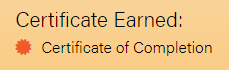
If a course does not have this indication, a certificate is not available to be earned. Currently, certificates are available for all Fundamental courses.
Note: If you have completed a course and do not see your certificate, please email [email protected] to request your certificate.
Enrolling in a course
Before you can enroll in a course, you must be signed up to become a member of our Healing Community.
Once your membership has been approved, log into Healtorture.org and navigate to course. You should see a “Start Now” button. Click on this button and you will be enrolled:


Parts of a Lesson
The upper right displays your progress (0 of 5 items) through the lessons within the course.
The left sidebar contains the full list of lessons contained in the course.
The main section contains the content of the lesson. If the content of the lesson is larger than the section frame, you can use the inner scrollbar to reach all of the content:
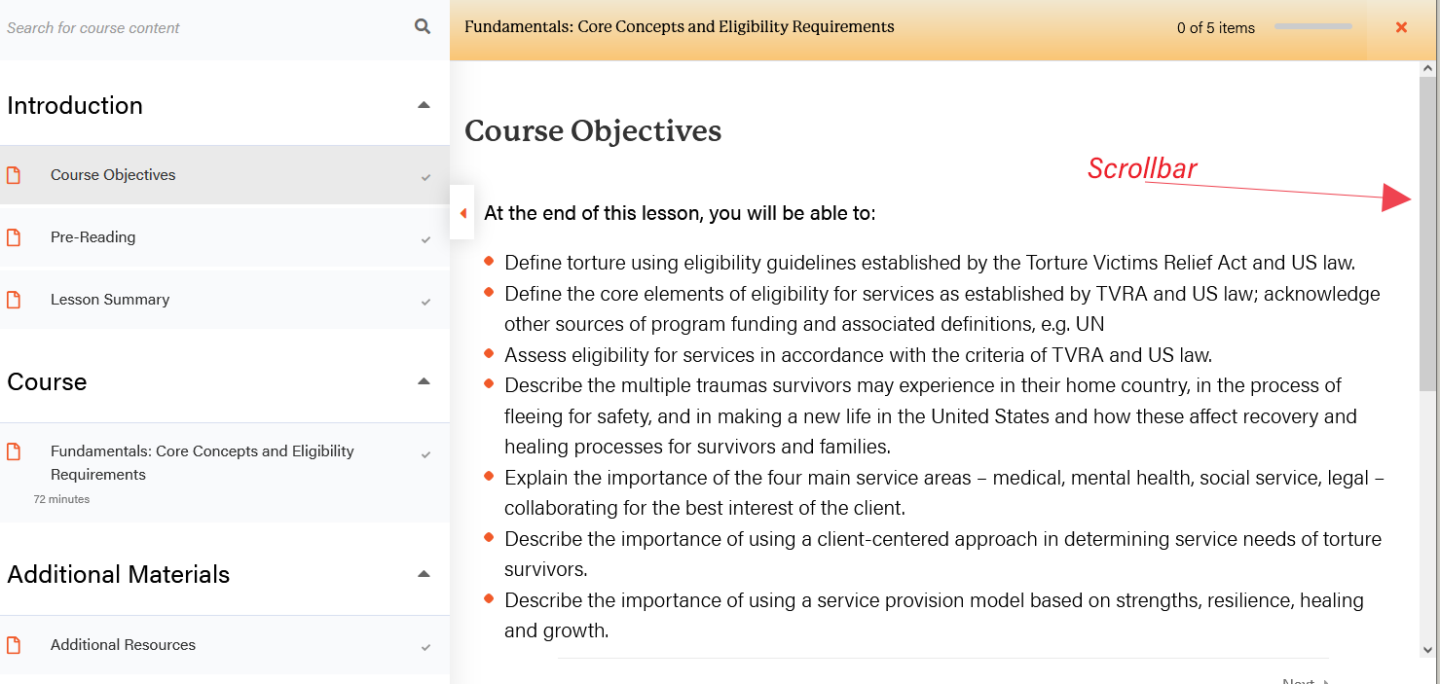

Completing a Lesson
You must mark all lessons within a course to receive your certificate. Each lesson will have a “Complete” button that must be clicked:
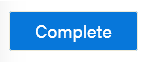
Once clicked, confirm your completion by clicking yes on the popup:
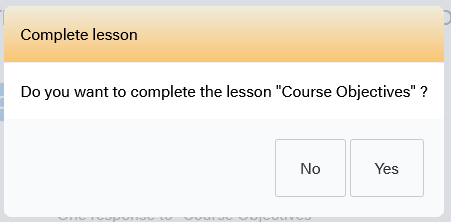
Now, the lesson should have a green checkmark, indicating that a lesson has been completed:
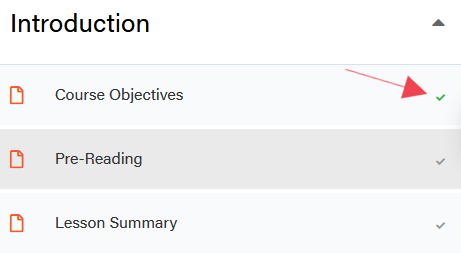

Lesson Assessments
If there is a video with a Lesson Assessment, you must get a score of at least 80% to mark that lesson “Complete”. Otherwise, the button will be disabled and grey:
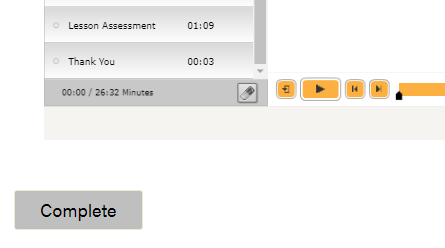

Completing a Course
After all lessons have been marked complete, you must then click the “Finish course” button. It will either be located in the upper right:

or lower right of the screen:
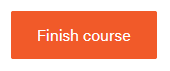
After the button has been clicked, a popup will appear. Please confirm “Yes” that you could like to finish the course.

Viewing and Downloading your Certificate.
Once you’ve finished a course, you can view your certificate on the course page:
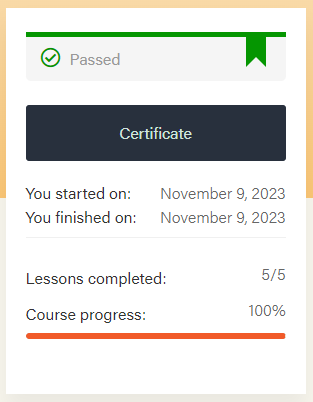
Or in the “Certificate” tab of your profile:
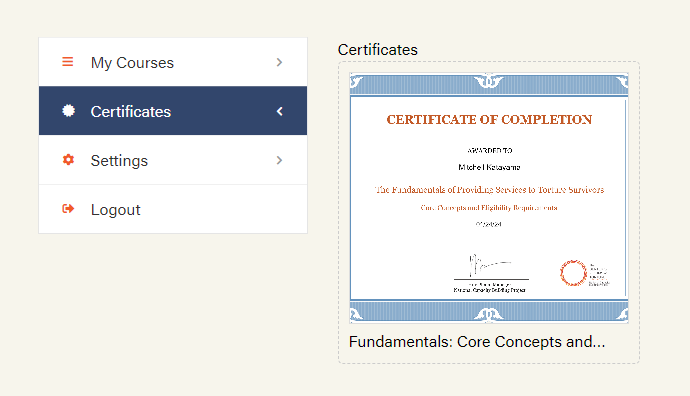
To download the certificate, scroll to the bottom of the certificate and locate the download icon. Click this icon to download:
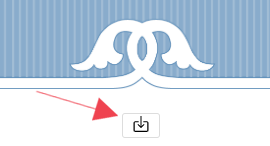
Certificates are available to view and download at anytime.